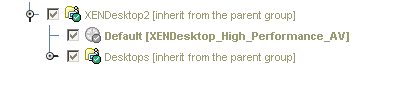When publishing an application, only the main executable file
is specified. However, some applications might spawn additional
processes that run in the background and are not closed by the
corresponding main executable file. Additional processes might also be
created, from scripts that are executed, or from specific registry keys,
such as the RunOnceKey:
HKEY_LOCAL_MACHINE\SW\Microsoft\Windows\CurrentVersion\RunOnce
Some processes might create a visible window for added functionality, and others might not.
Because
the Explorer.exe Desktop is not running when launching an application
in one of these ways, there is no default mechanism in either
Presentation Server or Windows to terminate these background processes
when a user has exited the main application.
Presentation
Server has a hard coded list of what are considered ‘System’ type
secondary processes that are checked for and terminated once all user
application processes have terminated, these include:
atok1*.exe
clipsrv.exe
conime.exe
csrss.exe
ctfmon.exe
ddhelp.exe
eventlog.exe
iatokik*.exe
iatokqb*.exe
iatqb1*.exe
ibdbsch.exe
imejp98m.exe
imejpmgr.exe
imepadsv.exe
jsvschvw.exe
lmsvcs.exe
lsass.exe
msgsvc.exe
nddeagent.exe
nddeagnt.exe
netdde.exe
netstrs.exe
os2srv.exe
proquota.exe
screg.exe
smss.exe
spoolss.exe
ssonsvr.exe
wfshell.exe
win.com
winlogon.exe
wpabaln.exe
wuauclt.exe
Note: To specify additional processes specific to your environment, see the Resolution section of this article for more information.
Examples of Secondary Processes
Cwbprovd.exe is
a process initiated by IBM Client Access. If you have IBM Client Access
on your system and observe the same behavior as stated above, complete
the following tasks:
- Verify the sessionID, which is experiencing this issue.
- Before logoff, type the following command from the command prompt to manually kill Cwbprovd.exe:
kill cwbprovd.exe session id
- Gracefully exit the published application.
- The Cwbprovd.exe process (among two other
processes) is being launched at logon by IBM Client Access (even if you
do not run it) through the following registry key:
HKEY_LOCAL_MACHINE\SOFTWARE\Microsoft\Windows NT\CurrentVersion\Winlogon\Userinit
Contact IBM for a utility called CWBCFWTS to remove these processes from the registry.
Note: Servers running IBM’s Client Access Express ARE NOT known to exhibit this behavior.
Proquota.exe
is a process initiated by having a Windows 2000 policy, Limit Profile
Size, enabled. This might conflict with the Seamgr.exe process. Manually
terminating either of these two processes temporarily fixes the problem
and allows the session to reset. This issue is resolved by installing
Service Pack 2 for MetaFrame 1.8 for Windows 2000.
Sxplog32.exe is a process initiated by the Software Delivery Agent by Computer Associates and can be found in the userinit value of the winlogon registry key. Manually terminating the process temporarily fixes the problem and allows the session to reset.
Etlits.exe and Entell50.exe are processes initiated by Entrust 6.1 and can be found in the userinit value of the winlogon registry key. Manually terminating the process temporarily fixes the problem and allows the session to reset.
Wisptis.exe
is a process that runs as a system service that provides pen-data
collection for other components of the SDK. When a component needs to
interact with the pen (for example, to collect ink or to detect
gestures), this executable is spawned as a service to communicate
directly with the input device. On a Tablet PC, Wisptis.exe interacts
with the digitizer, whereas on a desktop it interacts with the mouse as
well. The executable’s name is an acronym that references an outdated
internal name for the team that developed it (Windows Ink Services
Platform Tablet Input Subsystem). You cannot remove wisptis.exe
by renaming or deleting it: Windows File Protection would reinstall the
file the next time Adobe Acrobat 6.0 started. In general, the ways in
which wisptis.exe can get installed on the system are by installing
Journal Viewer using the Windows Update or installing Microsoft Office
2003.
Ssonsvr.exe
If a
starting program was specified under the Environment tab in the User
Account Properties and if the ICA pass-through Client had pass through
authentication enabled, Ssonsvr.exe was running in the ICA session of
the user. When the user exited the application (specified in the
Environment tab in User Account Properties), the ICA session could not
be logged off; the administrator had to manually stop the Ssonsvr.exe
process. The thread that caused the Ssonsvr.exe process to exit when the
user logged off from the application was not being started.
Now the thread that causes the Ssonsvr.exe process to exit is started when the user logs off from the application.
From Hotfix XE103W2K030:
Ssoshell.exe,Ssobho.exe,Ssomho.exe
Refer to the following Knowledge Center articles:
The following registry key is valid on:
- XenApp 6.0
- XenApp 5.0
- Citrix Presentation Server 4.5
- Citrix Presentation Server 4.0
- MetaFrame Presentation Server 3.0
- MetaFrame XP Service Pack 2/Feature Release 2 or later
- MetaFrame 1.8 Service Pack 3 for Windows 2000 or later
- MetaFrame 1.8 for Terminal Server 4.0 with hotfixes ME183W030 and ME183T032 or later.
It
is best to first determine if the application in question and its
associated processes correctly exit on a windows workstation outside of a
Terminal Services environment.
If they do not, then
it is possible that this mechanism might not work or it might be
necessary to contact the application manufacturer.
Add the process file name to the following registry key:
Caution!
This fix requires you to edit the registry. Using Registry Editor
incorrectly can cause serious problems that may require you to reinstall
your operating system. Citrix cannot guarantee that problems resulting
from the incorrect use of Registry Editor can be solved. Use Registry
Editor at your own risk. Be sure to back up the registry before you edit
it.
HKEY_LOCAL_MACHINE\SYSTEM\CurrentControlSet\Control\Citrix\wfshell\TWI
Value Name:LogoffCheckSysModules
Type:REG_SZ
String:MyAppName.exe
Note 1: Do not place
the executable name of the main published application in this key
because this might result in failure to properly launch the published
application. There is an issue if the main executable for the specified
published application is not terminating correctly.
Note 2: Do not place the executable name of a secondary process that has a visible window
in this key. This mechanism is designed to exit secondary processes
that do not have a visible window, as it is expected that if an
application window is visible, then it is intended for the user to see
it, and therefore close it themselves.
The
application might not appear to present a visible window or a system
tray icon in a seamless session. Run the application in a fixed window,
perform the function within the application that spawns the secondary
process and minimize the main application window. The spawned window is
displayed in the background. An RDP initial application session
configured on the RDP listener exhibits the same behavior. If a customer
uses a logoff script, the logoff script could be used to check for the
spawned process and terminate the process. Ideally, the application
should close all child process that it spawns.
Note 3: Enter the list of executable names with a comma and NO spaces between them, for example:
App1.exe,app2.exe,app3.exe